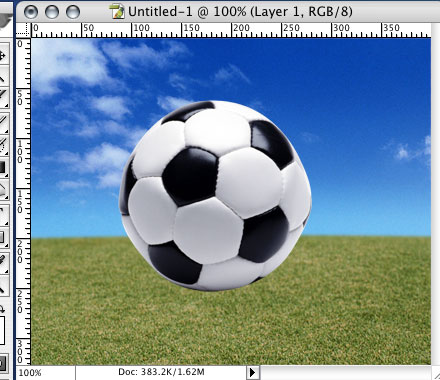Imagine the ability to apply an effect to a group of layers in Photoshop, and then have the power to edit that effect later, while preserving the original layers. Adjustment Layers allow just that.
 Creation
Creation
To create an Adjustment Layer, click on the arrow at the top-right of the Layers palette, and select New Adjustment Layer...
Select the type of effect desired, and then hit OK.
The properties window for the effect choosen will appear, where that effect can be customized. After accepting the values for the Adjustment Layer, all of the layers underneath it will be affected.
Double click on the Adjustment Layer to edit the effect again.
 Clipping Groups
Clipping Groups
To make an Adjustment Layer only affect the layer directly beneath it, hold down Alt, and move the cursor between the Adjustment Layer and the underlying layer. When the cursor changes into two overlapping circles, click.
This will use the underlying layer's transparency as a mask for the effect. In other words, it will only apply the adjustment to the underlying layer.
 Layer Masks
Layer Masks
When drawing on an Adjustment Layer, the areas that are colored White will be affected the most by the adjustment. Areas which are colored Black will have no effect, while gray areas will only be partially effected.
As seen on the left, an Adjustment Layer is being used to Colorize the leaf image Green. By selecting the the Paintbrush tool and setting the foreground color to Black, drawing on the Adjustment layer restores the original image's colors. Drawing with White on the Adjustment Layer would re-Colorize the leaf image. Try it!
Read more...









 Creation
Creation  Clipping Groups
Clipping Groups  Layer Masks
Layer Masks 










 You have a nice big beautiful photo. It is gorgeous. But you need it much, much smaller, and by the time the file is down to the right size, you might find that the image has started to take on a blurry look. This is a real problem with resizing images, but luckily in Photoshop there's a very simple solution.
You have a nice big beautiful photo. It is gorgeous. But you need it much, much smaller, and by the time the file is down to the right size, you might find that the image has started to take on a blurry look. This is a real problem with resizing images, but luckily in Photoshop there's a very simple solution. I found this to be such an effective trick that I wished it had been the default setting in Photoshop for the Image Size menu from the start. Then I discovered I could set it as the default myself. All you need to do is go to Preferences> General and you'll see Image Interpolation and there you can pick Bicubic Sharper from the choices.
I found this to be such an effective trick that I wished it had been the default setting in Photoshop for the Image Size menu from the start. Then I discovered I could set it as the default myself. All you need to do is go to Preferences> General and you'll see Image Interpolation and there you can pick Bicubic Sharper from the choices.